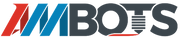7- Control Boards & Power Supply (0.8.4 C1 Kit Assembly)

|
🚦 Difficulty Medium |
|
📃 Steps 22 |
|
|
⏲ Estimated Time 110 minutes |
Step 1: Tools needed for this chapter

🟪 2.5mm Allen Key
🟦 3mm Allen Key
🟩 Phillips head & Flathead screwdriver
Step 2: Circuit Case Preparation




Gather:
🟪 Circuit Case (part AF)
🟦 4x M3 hex nuts
🟩 8x M3 square nuts
🟨 4x M4 hex nuts
🟪 Insert the 8 square nuts into the 8 slots along the upper edge of the case.
These will not stay in their slots very well, so you may want to do the next step alongside this.
🟦 Take a hot glue gun and put a small dot on the outside of each slot to hold the nut in place.
🗈The hot glue may try to pull the nut out, you can use an Allen key to press it back in place.
🟩 Flip over the case.
- insert the four M3 nuts into the slots in the wider section of the case.
- Use the glue gun to secure them in place.
🟨 Insert the four M4 nuts into the slots in the longer section of the case.
- Use the glue gun to secure them in place.
Step 3: Case Installation






- Gather
🟪 4x M4 T-slot nuts
🟦 4x M4 x 10mm screws
🟪 Take the four T slot nuts and insert two into each rail of the extrusion to the left of the hole the harnesses are coming out of.
🟦 Hold up the case to the extrusion and line up the nuts to about the position of the screw holes on the case.
🟩 Attach the case to the extrusion with the four M4 screws.
🟨 Line up the back of the case to where it is even with the back of the arm but not extending past the back extrusion.
- Fully tighten the four screws.
Step 4: Duet Prep




If you are installing a new Duet board that hasn’t been set up yet, first go through the setup guide:
- If the WiFi antenna is not already removed, disconnect it from the Duet for now.
Gather
🟦 Duet Power Cable (~18” long black/red wire)
🟩 Take the Duet board and connect the cable to the “power supply” terminal.
🟨 Take the Duet to the circuit case.
- Insert the Duet into the circuit case with the Duet SD card slot facing the two rectangular holes in the side of the case.
Step 5: Duet Installation






🟪 Take the two wires coming from the bed.
🟦 Insert them into the circular hole in the side of the circuit case.
🟩 Plug the Thermistor wire into the Temp 0 port of the Duet.
🟨 Loosen the terminals next to the Duet power wires with a Phillips screwdriver.
- Put the heater wires into the two terminals.
- Make sure the wires are fully pushed in and are making good contact.
- Screw the terminals down with the Phillips screwdriver.
- Flip down the cover over the terminal and click it into place.
🟧 Gather 4 M3 x 10mm screws
- Attach the duet board into the circuit case with the 4 nuts you inserted into the underside of the case in an earlier step.
- Route the cables around the side of the Duet board.
The other cabling in this step won’t look like it does in these images, this step was originally placed later in this section.
Step 6: WiFi Antenna






🟪 Take the WiFi antenna and unscrew the antenna from the cable.
🟦 Unscrew the nut from the cable and remove the first washer.
- Leave the second washer on the threads
🟩 Insert the threads through the inside of the small hole in the side of the case.
🟨 Put the removed washer back on the end of the threads.
- Hand tighten the removed nut on the threads.
🟧 Screw the antenna back onto the thread.
🟥 Run the antenna wire around the corner of the Duet board and plug the button connector into the WiFi module.
Step 7: Driver Relay Prep


Gather:
🟪 Driver Relay
🟦 Driver signal cable
🟩 Driver power wires
🟨 4 x M3 x 10mm
🟧 4 x M3 nuts
Step 8: Driver Relay Install









🟪 Take the driver signal cable from the previous step.
- Plug the connector with three wires into IO_1.
- Plug the connector with four wires into IO_0.
- Check the Duet wiring diagram for reference.
- Route the four longer wires through the rectangular hole in the side of the circuit case.
⚠Check that the correct four wires are routed to the relay. They should be the four longest wires and should be joined together, but if you’re unsure, the four wires should be going to IO_0 5V, io0.out, and GND, and IO_1 io1.out.
🟦 Gather the relay.
- On the side of the relay with four terminals, insert the four longer wires you routed through the case in this order left to right.
- Red
- Black
- Green
- Blue
- Red
- Tighten each terminal with the phillips head screw driver.
- Take the two red wires from earlier, and on the side of the relay with six terminals insert them into these positions.
- Longer wire in first position to the left.
- Shorter wire in fourth position to the left.
- Longer wire in first position to the left.
- Check your work in the images.
🟩 Take the four nuts to the circuit case.
- Under the rectangular cutout in the circuit case, there are four hex indentations, insert one nut into each of them.
🗈Tip: Using one of the 10mm screws to help pull them in can make this easier.
🟨 Take the relay and the four 10mm screws.
- Face the relay such that the side with four wires in it are pointing down.
- Fold the four wires behind the relay as shown.
- Attach the relay to the side of the circuit case with the four 10mm screws and tighten them with the 2.5mm allen key.
Step 9: Driver Setup



🟪 Gather two of the closed loop motor drivers.
🟦 On one side there is a row of white switches with a black switch to the left.
- Flip the black switch to the 5V setting indicated on the face of the driver.
- Flip the white switches to where only #3 and #8 are on.
🟩 Turn the driver to the side with the row of connectors. There is a yellow dial.
- Use a small Flathead screwdriver to turn one dial to #3 and the other driver to #7.
⚠IMPORTANT: This dial difference indicates which joint the driver goes to. The one with the #3 dial is the distal driver and the #7 is the proximal driver.
Step 10: Driver installation







Gather:
🟪 Driver front bracket (Part AJ)
🟦 Driver back bracket (Part AL)
🟩 Bracket connector (Part AE)
🟨 4x M4 25mm screws
🟧 2x M3 20mm screws
🟥 2x M3 hex nuts
🟪 Take the bracket connector.
- Find the two slots on one face of the connector.
- Insert the two hex nuts into the slots. Press them in with an Allen key.
🟦 Take the front bracket.
- Attach the bracket through the hole in the face of the part to the connector with the 20mm screw.
🟩 Rotate the assembly so the screw you just put in is face down on the table.
- Set the ends of the drivers into the “L” shaped slots in the bracket.
🟨 Note: the driver with the dial set to #7 should be on the left and the #3 driver on the right.
🟧 Take the back bracket.
- Put it over the two drivers to the other ends of the drivers go into the “L” slots.
- Attach the bracket to the other end of the connector with the second 20mm screw.
- The two drivers should now be a joined block.
🟥 Set the driver block into the circuit case.
- The connectors should be facing up with the side with the switches facing the Duet board.
- Use the four M4 screws to mount the drivers into the case to the nuts inserted in the case earlier.
Step 11: Driver cable




🟪 Gather the white 22awg wire.
- one 3in. section.
- two 1in. sections.
🟦 Gather the external driver cable (harness ED7
🟩 Connect the cable to the external drivers header on the Duet as shown in the image and diagram.
Step 12: Connecting the drivers to the Duet





🟪 Unplug the 9 pin connector block from each external driver.
🟦 Take the white wire from the driver connector in the previous step and put it in the first position of one of the headers.
- Take one of the 1in. white wires and bridge between the first and third positions on the header.
- Take the 3in. white wire and put it in the 3rd position.
- Tighten down the screws for positions 1 and 3.
🟩 Take the yellow wire from the driver connector and put it in the 2nd position of the header.
- Take the green wire from the driver connector and put it in the 4th position of the header.
- Take the alarm wire going to the io0.in pin (Red wire from step 8) and plug it into the 7th position.
- Take the short blue wire from step 8 and plug it into the 9th position.
🟨 Take the header and plug it into the proximal driver, the one with the yellow dial set to '7'.
🟧 Take the other header.
- Plug the other end of the 3in. white wire into position 3.
- Take the other 1in. white wire and bridge between positions 1 and 3.
- Take the red wire from the connector and put it in position 2.
- Take the blue wire from the connector and put it in position 4.
- Take the alarm wire going to the io1.in pin (Green wire from step 8) and plug it into the 7th position.
- Take the alarm wire paired with the io1 wire (Black wire from step 8) and the short blue wire you plugged into the other driver header. Twist the two together and plug them into the 9th position.
🟥 Plug the header into the distal driver, the one with the yellow dial set to '3'.
Step 13: Driver power cables






🟦 Gather the two driver power cables. (~12” long red/black cables with spade connectors on only one end)
🟩 Remove the two 2-position headers from the drivers.
- connect the stripped wire ends of the black wire to the second position.
🟨 Plug the red wires coming out of the Relay into the VCC 1st position of the headers. Longer wire goes to the driver further away.
- Plug the headers back into the drivers.
🟧 Plug the stripped ends of the red wires of the paired red/black wire into the relay one position to the right of the driver their paired black wire goes to.
🟥 Run the cables out the hole in the back of the circuit case.
Step 14: Z-motor



🟦 If the Z axis motor is not already routed through the arm base, route the cable through one of the top holes in the base, through the base, and out the side of the base with the other wiring harnesses.
🟨 Run the cable under the circuit case to the rectangular hole in the bottom.
- put the connector through the hole and plug it into Driver 2.
Step 15: Case Harness 1






🟪 Gather harness #6
- Starting at one end of the Molex connector, separate the attached Duet connectors.
🟦 Identify the cables by the harness diagram.
🟩 Match the connection location with the Duet wiring diagram.
There are also included pictures of each wire and it’s position.
Step 16: Heater wires


🟪 Plug the connector into Out_1 on the Duet board.
Step 17: Case Harness 2












🟪 Gather harness #5
🟦 This harness only has one connector on it, the distal switch.
🟩 Plug the distal switch into the IO_6 port of the Duet
🟨 Gather the next six wires adjacent to the distal switch wires.
⚠These next steps deal with many of the same colored wires that WILL damage the motors if put in the wrong order. Pay attention to the pictures and what wires you are using for each step.
🟧 Plug the six wires you just separated into the six pin header of the distal driver in this order.
- yellow
- green
- black
- blue
- red
- white
🟥 Separate out the next four wires and plug them into the four pin header of the distal driver in this order:
- green
- black
- red
- blue
🟫 The proximal driver repeats this process.
- Gather the next six wires and plug them into the 6 pin header of the proximal driver in the same order as before.
- Gather the last four wires and plug them into the 4 pin header of the proximal driver in the same order as before.
Refer to the pictures to check your work.
Step 18: Cable Management







🟪 Gather the case panel connector (part AK)
🟦 Plug harness #5 into the top position and harness #6 into the lower position.
- Take the harnesses coming out the side of the arm.
- Plug harness #1 into harness #5
- Plug harness #2 into harness #6
The wire colors across the two harnesses are the same, so you can check if you got it right by seeing if the wire colors between 1&5 stay the same and 2&6 stay the same.
🟩 Slide the panel into the slot in the back of the case.
🟨 Temporarily unplug the cable between the Duet and drivers and run the harness bundle to the drivers under it.
Make sure you plug the cable back in correctly.
🟧 Take a Zip tie and tie down the cable between the duet and drivers to the center bracket between the drivers.
🟥 Take another Zip tie and bundle together the harness wires on the Duet into the middle of the board.
Step 19: Power supply back plate




Gather:
🟪 Power supply mount from previous step
🟦 4x M4 10mm screws
🟩 4x M4 T-slot nuts
🟪 Insert the four T-slot nuts into the extrusion at the back of the frame. Two in each rail.
- Align the nuts with the four holes in the mount.
🟦 Thread the three power cables through the hole in the mount.
🟩 Attach the mount to the frame with the four M4 screws.
Step 20: Power Switch


Gather:
🟪 Power supply switch
🟨 Power supply shroud
🟦 Insert the power supply switch into the rectangular hole in the shroud.
pay attention to the orientation of the switch as it is important.
- attach the switch to the shroud with the two M3 screws using the 2.5mm Allen key.
8Step 21: Installing the Power Supply








Take the power supply over to the printer.
Gather:
🟪 6x M4 10mm screws
🟦 2x M3 20mm screws
🟪 Hold the power supply against the mount plate with the cables facing your left.
- Use two of the 10mm screws to attach the power supply to the mount through the two holes on the back of the plate.
🟦 Plug the three power cables coming from the circuit case into the power supply.
- Black wires go to the COM positions.
- Red wires go to the +V positions.
🗈I prefer pairing the wires in the matching positions. e.x. the black wire of one cable going to the first COM position and the red wire to the first +V position, also matching the following two cables.
- Close the cover over the terminals.
🟩 Take the power supply shroud and put it over the left end of the power supply.
- Push the cables around as you do so none of them are pinched.
🟨 Use the two 20mm screws to attach the shroud to the mount plate.
⚠Make sure the wires under the shroud aren’t pinched between the shroud and the power supply.
🟧 Use the four remaining 10mm screws to attach the shroud to the power supply.
🟥 Once the shroud is tightened down the shroud should be flush with the mount plate.
- If the shroud is not going flush, check that a wire isn’t caught between the shroud and the mount plate and that the screws are properly going through the power supply holes.
Step 22: Section Complete!

- Congrats! You are nearly done with the assembly process.