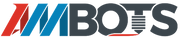AMB Hub Initial Setup
 |
🚦Difficulty easy |
|
📃 Steps 7 |
|
|
⏱ Estimated Time 10 minutes |
Step 1: Unboxing
Step 2: Connections
Step 3: WiFi
Step 4: Checking Connection with the UI
Step 6: Useful commands to know
If you run into issues, here are a few useful console commands to know for the hub.
rb; reboots the hub up; updates gitup; updates then does a fresh git pull ros; dispays the node statuses, ip address of the hub, and hub id number build; rebuilds the nodes
There is also a file on the desktop listing commands including how to reinstall the hub. This may be removed in the future.